How does Speechnotes work?
Today we are going to learn how to use Speechnotes in order to create quick web content. Open your tab with speech notes active. Make sure your microphone is plugged in and working.
To see if your microphone is working you will see a microphone indicator up here in the address bar. You can select the English content you would like to create by clicking on the down tab which in my case it will be “English South Africa”. Click on your start and pause buttons to activate the microphone.
On the right-hand side, there are various options that can be used during your narration. Once you are used to communicating with your microphone you will find that there are fewer errors to rectify. It is important to know what you want to say before you start so creating a set of prompt cards will assist in the fluency of which you are talking.
In my case, I'm using Grammarly in conjunction with my speech-to-text application. This will make it easier for me to make corrections before transferring the text to where it needs to go.
Once you have completed your narration or whenever you want to stop and transfer the text to the application where it will be in use you can just click on the Stop/Start button (Microphone) to end the communication session.
You can now paste the content straight into your blog editor to correct errors before posting.
How can Speechnotes help me?
The benefits of using speech notes are that you can create content on the fly wherever you are. Some of us do not like to sit and type for hours and can also think more quickly about what we have to say by saying it outright.
Get it on your Android and you can create content anywhere you go. It is a time saver of magnitude for part-time bloggers like me.
CHECK OUT MY YOUTUBE TUTORIAL HERE
This was a very useful exercise and we could thank the guys at Speechnotes for creating such a wonderful application. Bloggers like me find this very handy when it comes to quick content creation.





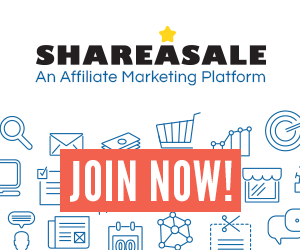
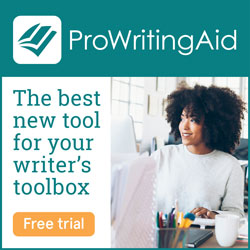
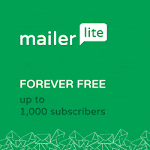


0 Comments
Thank You for your comment and please visit again. Comment will appear after moderation.
Emoji